Once finished designing a label, you can print directly or download the label as an image by clicking on the 'export' button at the top right corner of the screen.

Note that printing directly from the web browser will require you to set the specific label dimensions of your label in the printer dialogue box.
These dimensions should match those set in the label setup element. We have a separate guide on setting up the dimensions in your printer settings here.
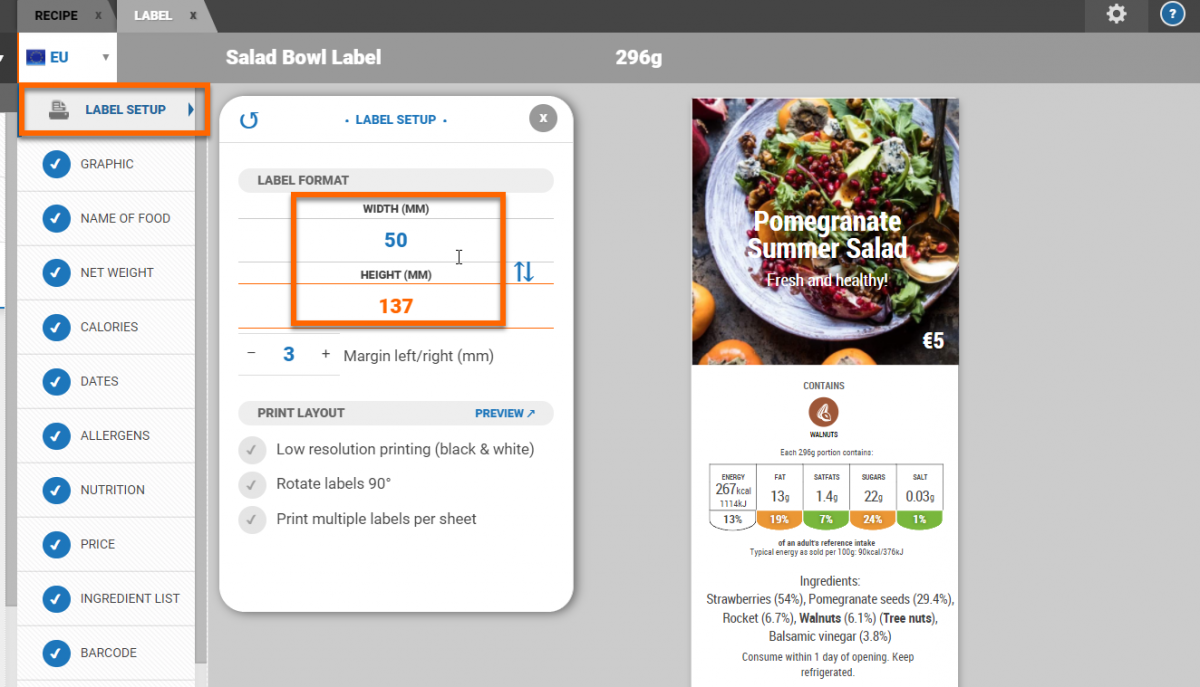
Print quality will be improved for black only / thermal printers by selecting the 'low-res' option from the label setup.
Labels can be rotated 90 degrees for printing and you can also choose to print multiple labels per sheet from here.
Click on the preview button to see how the printed label will look and click on the printer icon at the bottom of the preview screen to print.
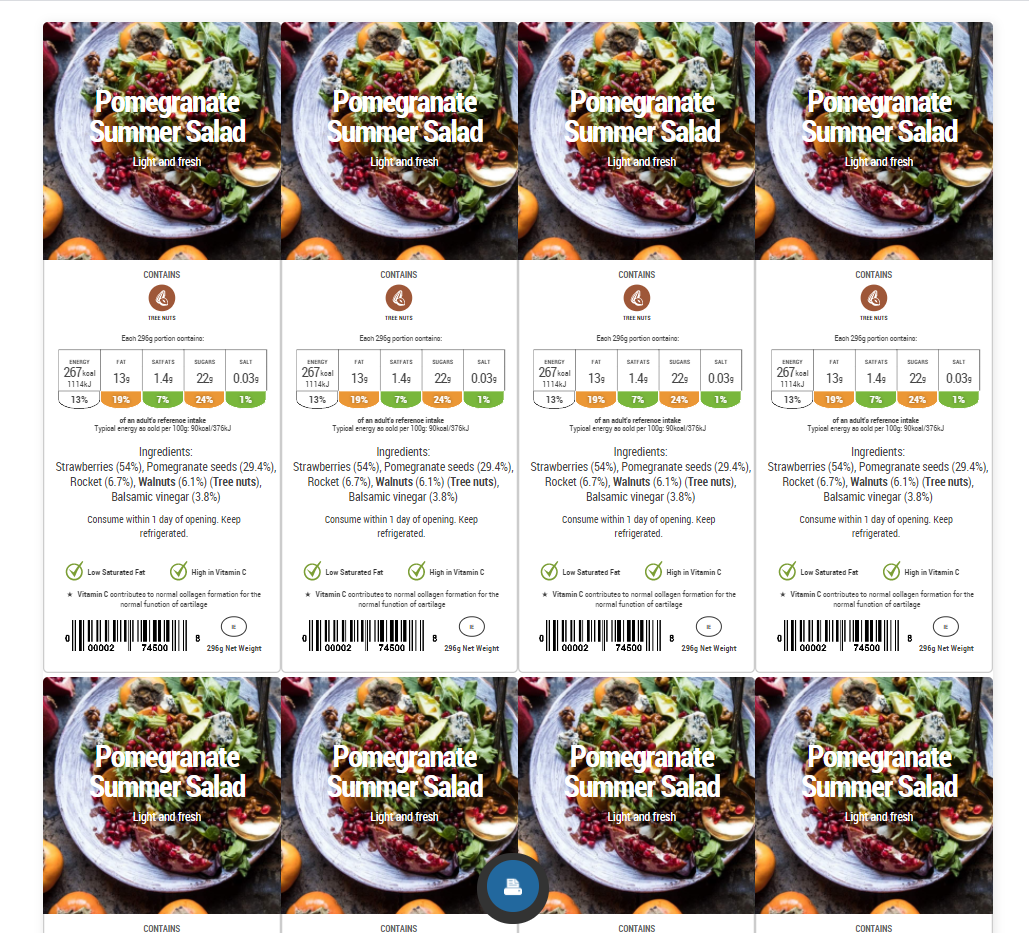
For information on how to print labels in bulk, please see our guide on Label Magic.